[vc_row][vc_column][vc_single_image image=”146662″ img_size=”full”][vc_column_text]
If you have a Microsoft 365 subscription you can save a lot of money using OneNote to power your Intranet & Extranet
Lets start with what exactly is an Intranet & Extranet?
An Intranet is a private, secured online network where employees can create content, communicate, collaborate, manage tasks and events, and develop the company culture.
An Extranet is when part of an intranet is made accessible to customers and others outside the business.[/vc_column_text][vc_row_inner][vc_column_inner width=”1/3″][vc_single_image image=”146677″ img_size=”full”][/vc_column_inner][vc_column_inner width=”2/3″][vc_column_text]An easy way to remember is think of a dart board:
- The Intranet is the bullseye which is a closed area for internal company use only.
- The Extranet the middle part where customers and a select few are permitted to access certain information.
- Then Internet is the outer part where everyone has access to all the information provided on the website.
[/vc_column_text][/vc_column_inner][/vc_row_inner][vc_column_text]
Why use OneNote for an Intranet and/or Extranet?
Simple OneNote is
- Free
![]()
- Secure
- Familiar
- Easy to Use
Freelancers and micro companies do not have the resources to create and maintain complex IT systems. So using OneNote (which comes free with, and runs on, the secure MS Office 365 platform) to create an Intranet solution makes perfect sense.
OneNote is very easy to use, it’s secure and it’s cheap. It does a great job to effectively centralize, manage and re-purpose content which leads to greatly accelerated business processes.[/vc_column_text][vc_column_text]
Follow these easy steps to use OneNote to create an Intranet and/or Extranet
[/vc_column_text][vc_separator color=”violet” border_width=”2″][vc_column_text]
Intranet
- Create a new Notebook
- Now create sections and pages for
- Announcements and News
- Important links to websites and any important information
- Projects
- Wiki
- Events
- Social Media
- Documents
After you created all the sections and pages share it with all your colleagues to start collaborating.
It’s as easy as that.[/vc_column_text][vc_separator color=”violet” border_width=”2″][vc_column_text]
Extranet
- You need to decide with whom you want to share and collaborate
eg: A client, business partner or project stakeholder … - Create a new Notebook for this person or identity
- Now create sections and pages with the information you want to share or collaborate on.In the case of an client you should create sections and pages which include
- Welcome page with simple usage explanations
- Messages
- Invoices
- Documents
- Quotes
- etc …
After you’ve created all the sections and pages share it with the person so that you can start collaborating.
Note: As you can only share the entire notebook – you need to create a separate notebook for every person you want to collaborate with (ie: A notebook for each client, partner etc … this keeps all the information safe and private).[/vc_column_text][vc_separator color=”violet” border_width=”2″][vc_column_text]
Use Templates
To make it easier, below are some templates for you to use for all the following:
[/vc_column_text][/vc_column][/vc_row][vc_row seperator_indeed_locker=”” lk_t=”ism_template_1″ lk_io=”default” lk_dm=”0″ lk_thm=”0″ lk_tuo=”0″ ru_on=”0″ uhc_on=”0″ ur_on=”0″ ref_on=”0″][vc_column][vc_row_inner css=”.vc_custom_1687326072287{background-color: #f7f7f7 !important;}”][vc_column_inner][vc_column_text css=”.vc_custom_1668995811934{padding-top: 20px !important;padding-right: 30px !important;padding-bottom: 30px !important;padding-left: 30px !important;}”]
An Intranet has the following benefits:![]()
- Improves communication
- Everything at your fingertips
- Reduces emails and meetings
- Provides organizational clarity
- Encourages knowledge sharing
- Reinforces brand and values
- Brings your workplace culture to life
- Improves employee engagement
- Better organization
- More productivity – Work better and faster
[/vc_column_text][/vc_column_inner][/vc_row_inner][vc_empty_space height=”50px”][vc_row_inner][vc_column_inner][vc_empty_space][vc_column_text]
Intranet & Extranet Templates for OneNote
If you are not an expert and need a little help – we have created templates for an intranet, client & partner portal with step by step instructions for you to get you started.[/vc_column_text][vc_empty_space][/vc_column_inner][/vc_row_inner][vc_row_inner][vc_column_inner width=”1/4″][vc_column_text el_class=”box”]
![]() Intranet
Intranet
Use OneNote to easily create, manage, organize, find and share company information [/vc_column_text][/vc_column_inner][vc_column_inner width=”1/4″][vc_column_text el_class=”box”]
![]() Partner Portal
Partner Portal
A partner portal powered by OneNote to improve your partners sale cycle[/vc_column_text][/vc_column_inner][vc_column_inner width=”1/4″][vc_column_text el_class=”box”]
![]() Client Portal
Client Portal
Powered by OneNote to enable secure project collaboration and information exchange[/vc_column_text][/vc_column_inner][vc_column_inner width=”1/4″][vc_column_text el_class=”box”]
![]() Business Suite
Business Suite
The OneNote solution to create a modern workspace for your business[/vc_column_text][/vc_column_inner][/vc_row_inner][vc_row_inner][vc_column_inner][vc_empty_space][vc_column_text][t4b-ticker][/vc_column_text][vc_empty_space][/vc_column_inner][/vc_row_inner][/vc_column][/vc_row][vc_row][vc_column][blog widget_title=”More How To’s” format=”gp-blog-columns-3″ image_width=”180″ image_height=”130″ hard_crop=”disabled” excerpt_length=”0″ meta_date=”1″ meta_views=”1″ page_arrows=”enabled” page_numbers=”enabled” cats=”How-to”][/vc_column][/vc_row]
The post Create an Intranet for Free with OneNote appeared first on Auscomp.com.


 Intranet
Intranet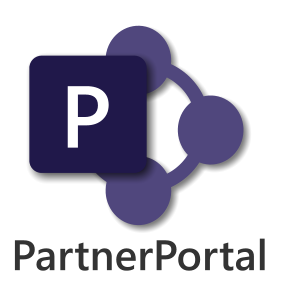 Partner Portal
Partner Portal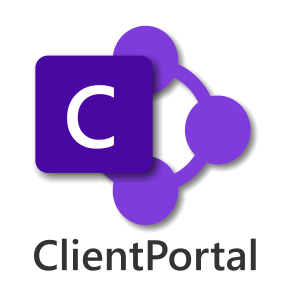 Client Portal
Client Portal Business Suite
Business Suite